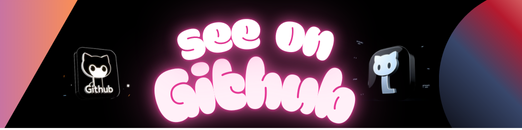
Utilities for Go
go-utls is a small Go repository where I put all the useful stuff I regularly need in my projects.
Feel free to use at your discretion with the appropriate license mentions.
NB: I’ve developed the same kind of libraries for TypeScript and Python.
go get github.com/cyrildever/go-utlsThis repository contains the following modules:
crypto: a proxy to Go-Ethereum’s ECIES library and to myecies-gethJavaScript library (including thePathtype) as well as a smallSSHPublicKey2String()utility;io: a light REST client utility on top offasthttpwithDelete,Get,Patch,PostandPutmethods;model: a list of types I frequently use in my projects (such asBase64orHashtypes) all implementing myModelinterface;normalizer: the adaptation of my Empreinte Sociométrique™ patented work for normalizing contact data (see its specific README or use its TypeScript equivalent on NPM:es-normalizer);- a few utility sub-modules:
caller: to get information about the location of the calling function (file name and line number);concurrent: to handle concurrent maps and slices (with faster slice appending when its length is set at instantiation through theconcurrent.NewSlicefunction);email: my “quick-and-dirty” SMTP client (including examples in tests for use with AWS SES or Gmail);env: to know if an environment variable is set and cast it as either a boolean, an integer or a string (potentially setting it with a default value);event: a simple event bus manager;file: to find, truncate, know existence, delete, get line count or read all lines from a file;logger: a wrapper to thelogpackage to output logs to stderr and optionally a file;ntp: another small wrapper to handle time with NTP;packer: to marshal/unmarshal data (JSON, MessagePack, MongoDB’s Bson, …);utils: a bunch of useful utility functions (Capitalize(),Chunk(),DateFormat()from Java notation,EuclideanDivision(),Flatten(),FromHex()/ToHex(), back-and-forth conversions of byte arrays (to string, number, etc.),IsPointer()/IsValue()test methods,PrettyPrintJSON(),Reverse()for strings,ToUTF8()string formatting, …);xor: to apply XOR operation to strings or byte arrays.
These modules are distributed under a MIT license.
See the LICENSE file.
© 2020-2025 Cyril Dever. All rights reserved.
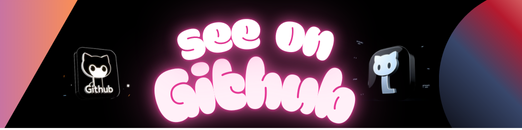 https://github.com/cyrildever/go-utls
https://github.com/cyrildever/go-utls